tp
AeroCade Developer Guide
Table of Contents
- Design & Implementation
- Product Scope
- User Stories
- Non-Functional Requirements
- Glossary
- Instructions for Manual Testing
Design & Implementation
Here is a quick overview of the main components and how they interact with each other:
- Parser: Reads input
- Ui: The UI of the App
- Game: The Interface concerning the games
- TicTacToe: TicTacToe Game
- Hangman: Hangman Game
- Storage: Storage Class
Parser Implementation:
Parser Class (v2.1) reads user input from the standard input stream, checks the input, tests the validity, and conveys the validity back to the class it is called from.
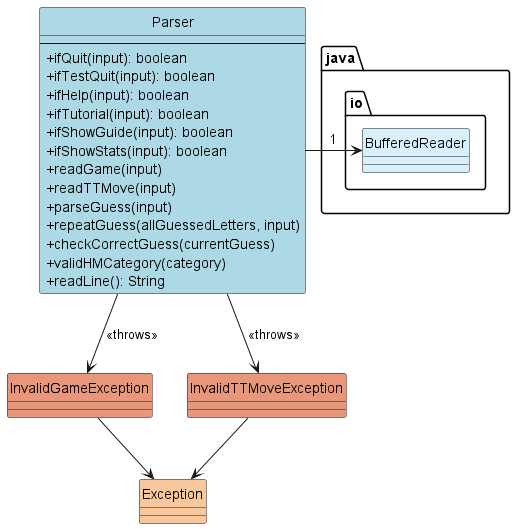
Briefly, the Parser class interacts with the main program by reading the inputs and throwing exceptions or returning specific values if the inputs are unexpected. This behavior is then handled by the Duke class or TicTacToe class. Parser also screens for the content of the input, specifically if the content is one of the non-gaming commands such as ‘quit’ or ‘help’
UI Implementation:
The UI consists of three classes: Ui.java, Render.java, and TimerTutorial.java.
The (partial) class diagram is illustrated below:
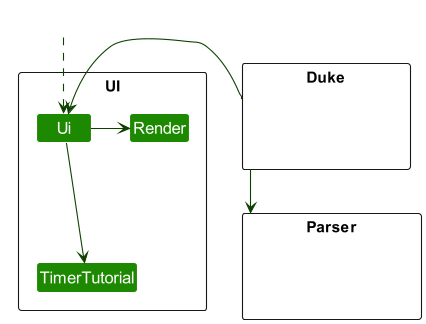
- Ui Class: Contains 6 methods that work with the other classes
Render.javaandTimerTutorial.java. These methods are extracted to display various types of messages and art. These includegreetUser(),quitUser(),printHelp(),printTTTTutorial(),printHangmanTutorial(), andprintln()greetUser()andquitUser()displays the greetings and randomised farewells, including art.printHelp()prints the descriptive help message.printTTTTutorial()andprintHangmanTutorial()displays a gameplay tutorial of each game, displaying a frame every 4 seconds.println()is a simple and convenient method to call for other classes.
-
Render Class: Contains all the art and messages that are called in
Ui.java - TimerTutorial Class Contains two display methods
displayTTTTutorial()anddisplayHangmanTutorial()which displays every frame of the tutorial, and a schedule methodscheduleTutorialFrames(frames, interval)is used torun()a frame every 4 seconds.
The UI component,
- reads user commands using
Parsercomponent. - displays various ASCII art, messages and tutorial frames through
Render. - creates a
tutorialto assist user inTimerTutorial.- Executes scheduling using
java.util.Timerandjava.util.TimerTask. scheduleTutorialFrames(frames, interval)method automatically schedules and displays tutorial frames at fixed intervals, in this case would be 4 seconds- Retrieves tutorial frames from
RenderingetHangmanFrames()andgetTTTFrames() - Ignores every user input (except
quit) during the tutorial,quitwill exit the tutorial state. handleTutorial(displayMethod, tutorial name)method inUiflags the booleanstopTutorialas true ifquitis typed. This cancels the timer inTimerTutorialensuring the exit of tutorial mode.
- Executes scheduling using
A log file will also be made at FILE_PATH "./text-ui-test/UiLog.log" at start of program via setupLogging() in Ui,
that records all Ui-related information and can be used for troubleshooting. The log file will refresh at every start.
The UiLog.log file may cause merge conflicts despite being in the .gitignore file.
Cause of bug is unknown.
JUnit testing for functionality testing can be found at UiTest.java in ./src/main/test/java/seedu.duke
Game Implementation:
The Game class, is the parent class for our games, TicTacToe and Hangman.
- Contains an override method that runs the game for TicTacToe and Hangman.
- Contains a method
howToPlayas rules guidelines for users for each respective game to teach users on the games rules howToPlayalso guides how the game would be controlled on the CLI.howToPlaywill be overridden by child classes,TicTacToeandHangman.- ArrayList of
Gametype is created to store multiple instances ofTicTacToeandHangmanto allow many rounds of either games to be played. Gamehas variablegameOutcomewhich ranges from 0 to 3.0denotes the game was lost, while1denotes a win,2is draw (only applicable for TTT) and lastly,3when a game is quit upon without finishing.- Game’s
gameOutcomeis initialized to be 0 (game lost). Meanwhile, the methodsgameWon,gameQuitandgameDrawwill changegameOutcomebased on the actual in-game outcome. - When
statscommand is called in the CLI, the program iterates through the ArrayList ofGame, then computes and outputs the player’s statistics.
TicTacToe Implementation:
The TicTacToe class, which inherits from the Game class, handles the Tic-Tac-Toe game itself!
The TicTacToe class:
- reads commands using
Scanner, after which the input is parsed by theParserclass.- Specifically, it takes in values only from
1to9.
- Specifically, it takes in values only from
- stores the
boardupon which the game is played on.- The
boardis aStringarraywith9slots, indicating the possible inputs from the user. - The
boardis also printed at the start of the game and after every move by the user.
- The
- has a perfect
TTTalgorithm incomputerBestMove(String[] board, int turnCount), and should the player choose to play against thehardcomputer, they will never win.- also has an
easymode, which is really just randomly populating the board.
- also has an
- checks the winner using the
checkWinner(int turnCount)method, which takes in the number of turns taken so far.- Returns the following based on the state of the game:
unendingif the game is unfinished or the user inputsquit.Xif the user wins the gameOif the user loses the gamedrawif the user and the computer draw
- Returns the following based on the state of the game:
- outputs very stylised
uielements that improve player interaction and engagement!
Hangman Implementation:
The HangMan class:
- When the game is started,
runHangManis called. - User input is read using
Scanner.- Available commands currently are only limited to single characters.
- (A future implementation for v2.0 would be to additionally include the ability to input an entire word for guessing)
- Available commands currently are only limited to single characters.
- Stores a
wordBankwhich contains the list of available words randomly selected for the hangman game. - Contains attributes of
chosenWordLengthbased on the randomlychosenWord. - User inputs are compared against the
chosenWordto check for similar letters used. Each iteration of user input will result in calls ofaddGuess,printHangMan,printLettersGuessed&printWordGuesser.addGuessadds the user input to an arraylistof `allGuessedLetters` printLettersGuessedthen iterates throughallGuessedLetters, printing each element of the array list.
- Correctly guessed letters together with
_blank spaces corresponding to letters not yet guessed, are printed usingprintWordGuesser. - Incorrect guesses however lead to the game
stateincreasing by 1.printHangManprints a different hangman based on the gamestate.- Should the
statereach 6, the game is lost.
runHangManchecks for the number of_blank spaces left at each iteration of user input.- Should the number of
_be 0, the player has won.
- Should the number of
Storage Class:
Storage Class is intended to load and save statistics, such as player name and number of wins, to a data file. Currently, this is unimplemented for its purpose. We plan to further develop this feature in a future release.
Visual Overview
This Sequence Diagram illustrates an overview of how the different classes interact with each other in the main
game loop.
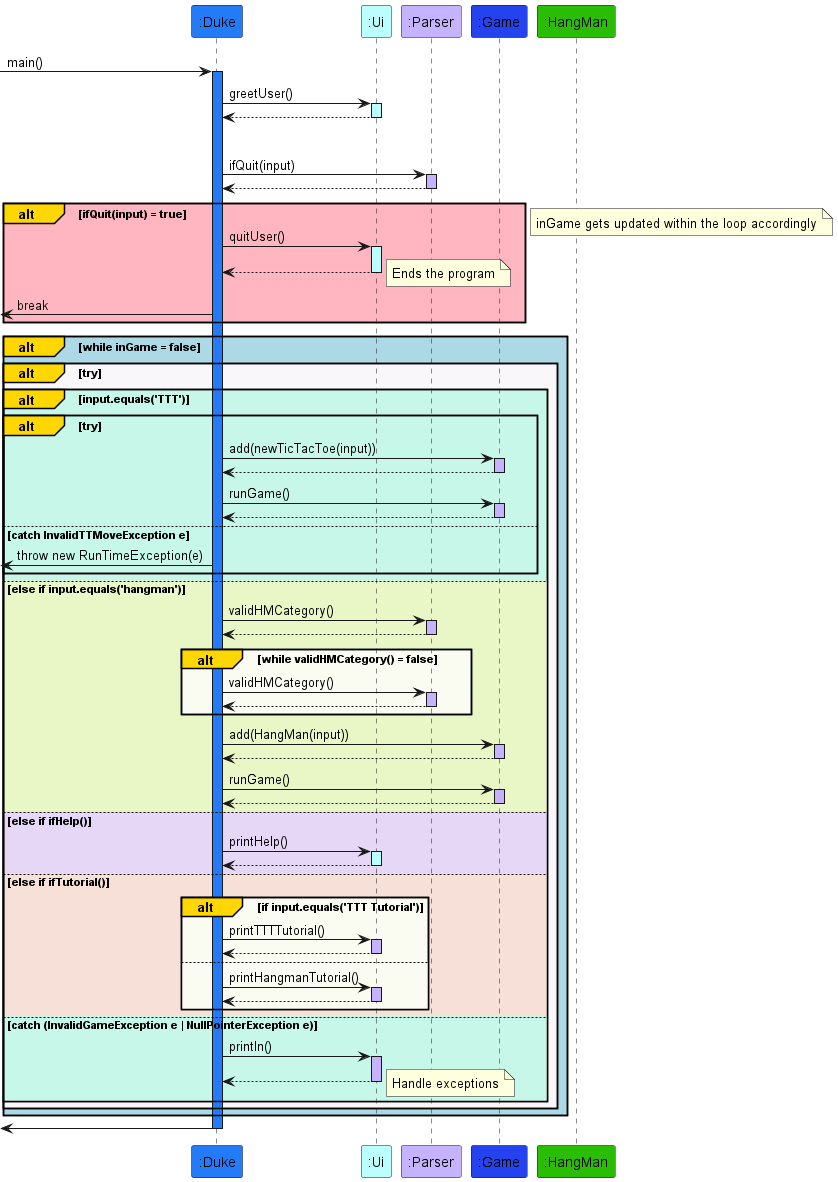
Product scope
Target user profile
- Loves to play games and challenge themselves
- Prefers using desktop for entertainment
- Has particular interest in CLI commands
- Enjoys retro-style
Value proposition
CLI-based games work on different operating systems and environments that support command-line interfaces. This means players can enjoy the game no matter what kind of computer or setup they use.
User Stories
| Version | As a … | I want to … | So that I can … |
|---|---|---|---|
| v1.0 | new user | see program instructions | refer to them when I forget commands to navigate the gaming application |
| v1.0 | lazy person | play a game entirely with keys on my keyboard | minimize movement while playing |
| v1.0 | user | play a game of Hangman | occupy myself with a harder, more engaging word-based game while travelling |
| v1.0 | user | play a game of Tic Tac Toe | occupy myself with an easy, mindless game while travelling |
| v1.0 | child | play these games peacefully on my own | leave my parents alone while we’re travelling |
| v1.0 | user | quit a game whenever I want | try again, or give up and relax |
| v1.0 | user | play at my own pace | multitask and do other things while gaming during my trip |
| v2.0 | unfamiliar player | see a dynamic gaming step-by-step tutorial | see visually how to play both games |
| v2.0 | user | choose a difficulty level in Tic Tac Toe | decide how challenged I want to feel in this game |
| v2.0 | user | choose a theme of words in Hangman | have a more cohesive and organized experience while playing Hangman, and have more control |
| v2.0 | user | see gaming guide while in Tic Tac Toe/Hangman | recall how the game works without exiting to view the tutorial and returning again |
| v2.0 | competitive player | see how many games I’ve won and lost | challenge myself to winning more games |
| v2.0 | traveller | play all these games without internet connection | locate a to-do without having to go through the entire list |
| v2.0 | user | see my past moves and retrace | find new strategies to win |
| v2.0 | user | be prompted when I repeat the same attempts | not lose points/tries because I forgot my past attempts |
Non-Functional Requirements
- Should work on any mainstream OS as long as it has
Java 11installed.
Glossary
- CLI - Command Line Interface
Instructions for Manual Testing
Booting Up
- Download the
AeroCade.jarfile from GitHub. - Open a command terminal and
cdinto the folder you put the game file in. - Input
java -jar AeroCade.jarto run the game!
Shutting Down
- If you are in a game, type
quitto exit the game. - Once you are in the main menu, signified by the prompt:
Now what would you like to do?, typequitagain to exit the program.